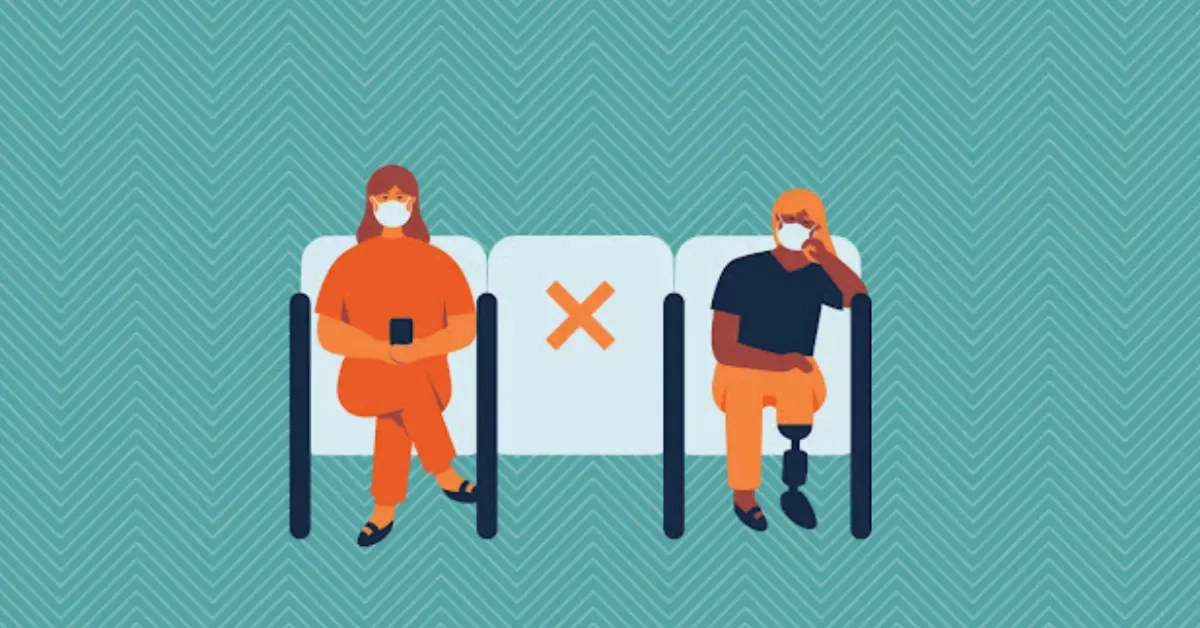Last Updated on 07/26/2024 by calculatoracute.com
Calculating spacing is a crucial aspect of any design project, whether it’s for a website, graphic design, or even interior design. Getting the spacing right can massively impact the overall aesthetics and usability of your design.
In this blog post, we will explore five actionable tips for spacing calculator to help you achieve more visually appealing and harmonious designs.
Understand the Basics of Spacing
Before diving into using a spacing calculator, it’s essential to understand the basics of spacing in design. Spacing refers to the distance between elements in your design, such as text, images, buttons, and margins.
Consistent spacing helps create balance and hierarchy within your design, making it easier for users to navigate and understand the content.
Example
For example, in web design, you may want to ensure that there is enough space between paragraphs to improve readability.
Similarly, in graphic design, you might want to maintain consistent margins around your content to create a cohesive look.
Use a Spacing Calculator
Once you have a good grasp of the basics, using a spacing calculator can make your design process much more efficient.
A spacing calculator is a tool that helps you determine the optimal spacing between elements based on a set of rules or guidelines.
Example
For example, if you’re working on a website design and need to space out your navigation links evenly, you can input the number of links and the total width of your navigation bar into a spacing calculator.
The calculator will then suggest the ideal spacing between each link to achieve a visually balanced layout.
Consider the Content and Context
When using a spacing calculator, it’s crucial to consider the content and context of your design. Different types of content may require different spacing guidelines to ensure optimal readability and usability.
Example
For instance, if you’re designing a magazine layout with multiple columns of text, you may need to adjust the line spacing to make it easier for readers to follow along.
Similarly, if you’re creating a banner ad with images and text, you might want to increase the spacing between elements to prevent them from appearing cluttered.
Test and Iterate
One of the best ways to improve your spacing calculations is to test them in real-world scenarios and iterate based on feedback.
While a spacing calculator can provide you with general guidelines, actual user feedback can help you fine-tune your design to better meet the needs of your audience.
Example
For example, you can conduct A/B tests with different spacing options to see which one performs better in terms of user engagement or conversions.
By measuring the impact of each spacing variation, you can identify the optimal spacing that resonates with your users.
Stay Consistent
Consistency is key when it comes to spacing in design. Once you’ve established a set of spacing rules and guidelines, make sure to apply them consistently across all elements of your design to maintain a cohesive look and feel.
Example
For instance, if you’ve decided to use a 20-pixel margin around your images, ensure that this margin is consistent throughout your website or marketing materials.
Consistent spacing not only creates a sense of harmony but also helps establish a visual rhythm that guides users through your design.
Conclusion
In conclusion, mastering the art of spacing in design requires a combination of understanding the basics, using the right tools like a spacing calculator, considering the content and context, testing and iterating, and staying consistent.
By following these actionable tips, you can create more visually appealing and user-friendly designs that resonate with your audience. So, why wait? Start implementing these tips today and elevate your design projects to the next level.